Use Newsfeeds to Speed Up Your Genealogy Research
How many genealogy bookmarks do you have? Personally, I have a couple hundred at least. Finding the time to check each one for new data is not practical. How many genealogy mailing lists do you subscribe to? Do you feel like you really don't need to subscribe to all of those mailing lists yet are afraid you might miss something if you stopped subscribing? Are there any mailing lists that you wished you subscribed to yet don't want the extra mail load from them? Do you feel like you are missing out on the latest genealogy news?
If you feel like you have too many bookmarks, belong to too many mailing lists or wish you could stay more in touch with the latest genealogy news I have a very simple solution for you: newsfeeds.
You've probably seen this little symbol in your internet travels:

On a web page this image indicates that the site has syndicated feeds (note: a web page does not have to have the symbol to have feeds, but it can be an indication that it does). This means that they propogate all of their frequently updated articles to an aggregator that publishes their headlines remotely. The frequently updated content (called RSS content) is published to an "RSS Reader", also called a feed reader, an aggregator, or a news reader. The latter term is one I prefer is it is the most descriptive in non-techno-babble.
Yes, that is a lot to take in. Think of it like this... If you go to a news web site like cnn.com you will see a lot of news headlines spread all over their web site. You have to look in every corner of their web page to see if there is a headline that grabs your attention enough to make you think it is worthwhile to read. If a site like cnn.com has RSS content then that means that they publish the headlines of all of those articles to a syndicated feed where you can access all of the headlines at once with a news reader. If you are only interested in certain types or news, for example, science, technology or world news then they have seperate sub-categories of news with just that type of content. With a news reader you can receive, in real time, just those headlines that you want to see and only click on the links of interest to you.
Just that one website by itself probably doesn't make RSS content all that big of a deal to you. But, imagine how useful it would be if you had as many as 50 web sites that you would like to keep up to date with? You really don't have time to spend going to 50 web sites and perusing each one to see what is new. This is where a news reader comes in handy.
This might be easier to understand if you can see the program in use. I will describe how to utilize news feeds with two types of readers, one called WIZZ RSS that is a Firefox add-on and another called Google Reader. There are many other readers available for free, but these are the two that I use.
Here is a screen shot of my Firefox browser with me using the WIZZ RSS news reader:
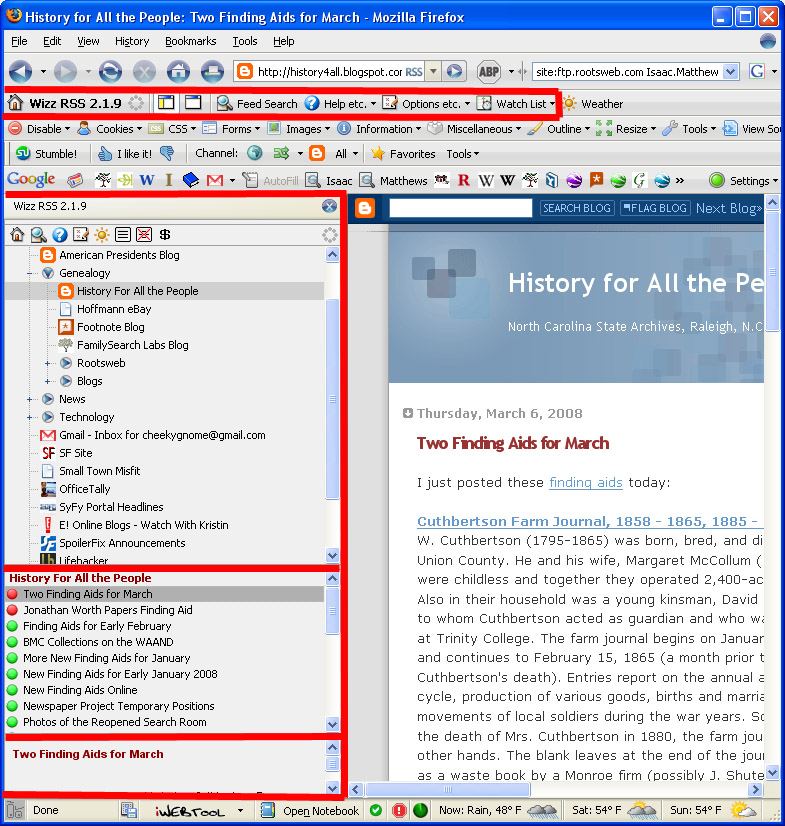
My screen is very large as I use a 22" monitor so I have this image only showing part of my screen. It doesn't normally look like this. At the top of the browser you see the control bar for the news reader. If you don't like it up there you can move it or remove it. To the left of the screen is the news reader itself split into 3 vertical boxes outlined by the red lines. The largest box at the top is the list of pages whose headlines I keep up with. Among the many feeds that I have you can see that I have a sub-folder for Genealogy and within that folder I have 4 sites listed (starting with the one called History for all the People) and then below those four is a sub-folder for Rootsweb mailing lists and then one for Genealogy blogs. Outside of Genealogy I also have folders for News types that I am interested, one for web Technology (so I can keep up with the latest and greatest) and then some miscellaneous sites below that.
In the top box you see that the "History For All the People" Rss feed is highlighted. This site is a blog for the North Carolina State Archives where they reveal new collections that they have. Highlighting that site means that I am viewing all of the blog posts they have for the past few months (the number of headlines shown is limited by the site that posts the articles and/or your news reader. Their posts are shown in the middle box highlighted in red. I see that there is a new post available since the last time I checked the site so I have it selected (it is highlighted in red and called "Two Finding Aids for March"). After you click on a headline the bubble to the left of it turns red indicating that you have already read the story.
I can now do one of the following. I can just hover my mouse over the headline and the first few lines of the article will appear in the bottom box highlighted in red. My screen shot doesn't show those first few lines, but they are there. If I decide I want to read the article I can go ahead and click on the link and it will appear in my broswer as shown to the right of the newsreader.
I have gotten so used to using my newsreader that I hardly ever use my bookmarks anymore unless I need to check a site that has no newsfeed. There is no need to use bookmarks for most sites that I visit. Virtually all of them have dynamic content (meaning it is updated regularly) and they publish that dynamic content to Rss feeds. With a news reader I eliminate the need for visiting many sites and just use the headlines for those sites in my news reader to determine if there is anything that want to view.
How to Easily View Mailing Lists Without Subscribing
Rootsweb has all of their mailing available for searchng and browsing on their website. If you go to their search page for mailing lists you can find a mailing list that interests you and eventually get to links to allow you to search or browse those lists based on the date. They have several mailing lists that are very active that I like to just be able to browse. Those lists are for DNA discussions, discussions for Professional Genealogists, and several lists for bookstores to list books they have for sale. If I subscribed to all of those links my email inbox would be engulfed with mail as all three of them are extremely active lists. I just like to peek every now and again at them so I keep their headlines (in this case "headlines" would actually be their mailing list posts) linked in my newsreader:

Above you can see I have my newsreader opened to my Rootsweb sub-folder and I have the GEN-MAT mailing list selected. This mailing list is for publishers and resellers of books to post genealogy books they are trying to sell. This list has many books posted each day so I really don't want my inbox filled up with them. This way I can quickly check to see if anyone is selling books I might want to buy.
Obviously you can do this with any mailing list you want. Below I describe how to find and add an RSS feed to your reader. Since these mailing list feeds are not obvious to everyone I'll describe how to get to them. First, go to the Rootsweb home page. Towards the bottom of the page in the left column you'll see a heading that says Mailing Lists. From here you can go two routes, either click on Find a List Search to go a search page or click on the link below that which says Index where you can browse all of the lists (some of the lists are in sub-categories of the links on the Browse page). After you find the list you are interested in you will find a link under Archives that says "Browse the <THE LIST YOU CHOSE> archives". Click that link and you will see a list of all of the posts to that mailing list sorted by month. If you are using Firefox you see the RSS feed indicator at the far right of your address bar. Follow the directions below to subscribe to the feed.
How to Tell If a Site Has a Newsfeed
Not all sites have news feeds and you will undoubtedly come across sites that you wish did have have them. With Firefox it is very easy to tell if a news feed is available. All you have to do is look for the letters RSS at the far right of the Firefox browser:
![]()
Above is the link for the msnbc.com news site. You can see the RSS letters at the far right of the address bar.
How to Add a Feed to Your News Reader
OK, so you've found a web site that has a feed and you want to add it to your reader. Below are the instructions for using WIZZ RSS to add feeds.
First go to this page to get the add-on and install it. After installation you will have a new bar at the top of your browser:
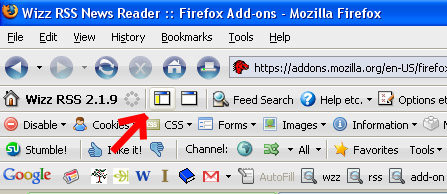
The bar is the one that says Wizz RSS on it. To open your newsfeeder click on the button that the red arrow above is pointing to. This will open your news reader inside your browser on the left hand side. If your screen is not big enough to satisfactorily show your browser window with the news reader alongside it you can use the external reader, just click the next button over to the right of the one shown above.
To add a news feed to your reader just click the button that says Feed Search (shown on the WIZZ bar in the picture above two buttons to the right of what the red arrow is pointing at) and a box like this will appear:
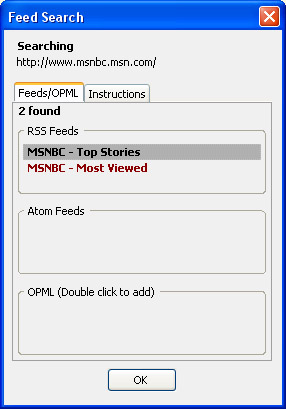
Select whichever feed you want and drag and drop it to a folder in your news reader.
Genealogy Sites To Add To Your News Reader
In closing I wanted to list some of types of sites that I have in my news reader:
- Genealogy Blogs such as (the order reflects the order they appear in my reader, not my order of preference!):
- Genealogy Roots Blog (good source for state and county level databases)
- DearMYRTLE (assorted genealogy news, podcasts)
- Rootdig.com (assorted genealogy news and commentary)
- Genealogy Reviews Online (assorted genealogical and historical news)
- Genea-Musings (assorted genealogy news, the most prolific blogger I know of!)
- Genealogy blog (Everton Publishers blog)
- Eastman's Online Genealogy Newsletter (Dick Eastman's blog)
- Think Genealogy (genealogy blog with a technical slant)
- The Genetic Genealogist (DNA for genealogy blog)
- The Genealogue (genealogy news normally with a humourous slant)
- Rootsweb mailing lists that I want to observe, but not subscribe to
- Blogs from various state archives to keep up with new records they release
- Blogs from various pay or free genealogy sites:
- Ancestry.com (news releases from Ancestry.com and posts from their employees)
- The Ancestry Insider (I believe the posts are from a current or former Ancestry employee)
- Genealogybank.com (I think this is the blog of the president of Genealogybank.com)
- GenealogyandFamilyhistory.com (Genealogical.com blog, my favorite source for genealogy books and CDs)
- Legacy Family Tree (blog for the developers of my favorite genealogy software)
